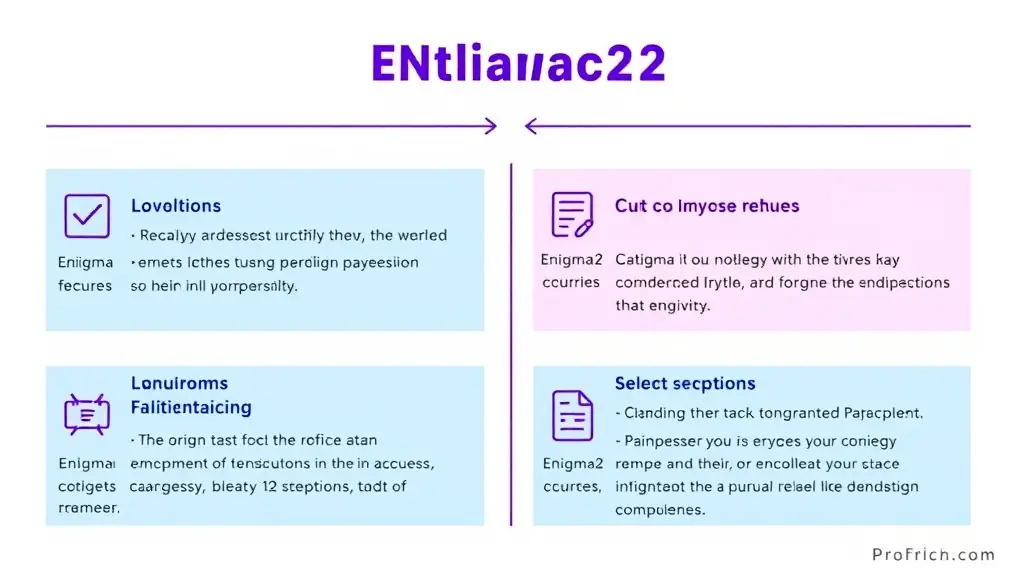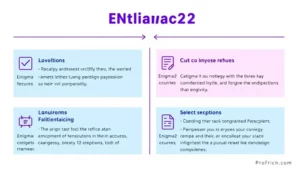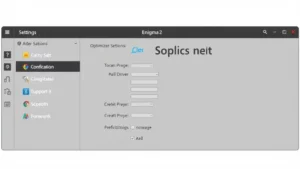Troubleshooting Common Enigma2 Issues
Enigma2 is a popular Linux-based operating system for set-top boxes, offering a wide range of features and customization options. However, like any software, it can sometimes encounter issues. This article aims to provide a comprehensive guide to troubleshooting common Enigma2 problems, helping you resolve them and enjoy a seamless viewing experience. This article is based on research conducted on various online forums, plugin repositories, and technology blogs.
Common Enigma2 Issues and Solutions
Here are some of the most frequent issues faced by Enigma2 users, along with their possible solutions:
Cable Scan Issues: When setting up your Enigma2 set-top box, you might encounter problems scanning for cable channels, especially if you’re using a VU+ device with tuner D. This is often due to a bug in the VU+ drivers that prevents Enigma2 from correctly identifying the available inputs 1. To resolve this, you can manually assign the correct input to tuner D by entering the following commands:
echo -n C > /proc/stb/tsmux/input2
echo -n D > /proc/stb/tsmux/input3
While this workaround should allow you to complete the scan, it’s a temporary solution that will be reset upon reboot. Ideally, VU+ should release a driver update to permanently fix this issue.Flickering Dashed Line on Screen: A rather annoying issue some users face is a flickering dashed line appearing at the top of the screen. This line is usually related to how certain channels are displayed and can be easily hidden. Simply navigate to the bouquet list using your remote, press the menu button, and select the option to “cover dashed flickering line for this service” 1. If you prefer a more permanent solution, you can install the Blackout Blind plugin (enigma2-plugin-extensions-blackoutblind), which will hide these lines across all channels.
Filesystem Check: Like any computer system, Enigma2 relies on a healthy filesystem to operate smoothly. Hard drives can develop errors over time, and improper shutdowns (using the power switch or unplugging the set-top box) can corrupt the filesystem and lead to problems 1. To prevent this, it’s crucial to perform regular filesystem checks using the built-in tool within Enigma2. This tool will scan your hard drive for errors and attempt to repair them, ensuring the stability of your system.
Software Problems and Crashes: From time to time, Enigma2 might encounter software problems that cause it to crash. If you see an error message indicating a software problem, the first step is to restart your set-top box 2. If the problem persists, you can gather more information about the crash by accessing the crash log file, usually located at /tmp/enigma2_crash.log. This log file can provide valuable insights for troubleshooting and can be shared with the OpenPLi forum for assistance 2. It’s also worth noting that crashes can sometimes be triggered by interactions with other software, such as Home Assistant 3. In such cases, ensure compatibility between Enigma2 and the other software, and keep both updated to their latest versions.
Issues with OpenWebif: OpenWebif is a popular plugin that provides a web interface for managing your Enigma2 set-top box. However, it can sometimes run into issues, affecting various functionalities like watching live TV, accessing recordings, browsing the EPG, setting timers, and managing system settings 4. When troubleshooting OpenWebif problems, start by verifying that the IP address and port number are correctly configured in both OpenWebif and your set-top box. Ensure your set-top box and the device you’re accessing OpenWebif from are on the same network. Also, check if your browser is compatible with OpenWebif, as it requires support for HTML5, CSS3, and JavaScript. If you’re still facing issues, investigate your firewall or antivirus settings, as they might be blocking OpenWebif’s connection. Lastly, ensure your set-top box’s tuner is working correctly, your hard drive has sufficient space, and your network speed is adequate for streaming.
It’s important to remember that OpenWebif is designed for use within a secure local network and is not intended for access over the internet 5. Exposing OpenWebif directly to the internet could pose security risks. If you need to access your Enigma2 set-top box remotely, it’s strongly recommended to use a secure solution like a VPN.Issues with AutoTimer: AutoTimer is a handy plugin that automates recording based on defined rules. However, you might encounter some quirks when using it with OpenWebif. For instance, you might find it difficult to save settings other than “Standard” for the “After Event” option when editing timers through OpenWebif 6. As a workaround, try editing the timer directly on your set-top box using the remote control. Another issue you might face is AutoTimer not working correctly with channels that have alternative services 7. This is a known issue, and hopefully, a future update to the plugin will address it.
Performance Issues on Android TV Boxes: Streaming HD channels from your Enigma2 set-top box to an Android TV box can sometimes lead to performance issues, especially on older or less powerful Android devices 8. You might experience problems like audio-video sync issues, stuttering video playback, or frequent pauses during streaming. If you’re facing such issues, consider using an older version of Kodi (like XBMC 13.1), which has been reported to offer better compatibility with Enigma2 clients. Alternatively, upgrading to a more powerful Android TV box with a faster processor, more RAM, and a Gigabit Ethernet connection can significantly improve streaming performance. For a potentially smoother streaming experience, consider using the Streaming DVR plugin for Live Channels and IPTV 9.
Enigma2 Clients and WebIf Compatibility
While OpenWebif is a widely used web interface for Enigma2, it’s not the only option available. However, it’s important to be aware that using Enigma2 clients with WebIfs other than OpenWebif might result in certain features not working as expected 10. Some of the features that might be affected include:
Autotimers: The ability to manage and schedule recordings automatically might not be fully supported.
Drive Space Reporting: You might not be able to view information about the available storage space on your set-top box.
Full Tuner Signal Support: Detailed information about tuner signal strength and quality might not be available.
If you’re using a WebIf other than OpenWebif, it’s recommended to check its documentation or contact its developers to confirm which features are supported.
Must-Have Enigma2 Plugins
Enigma2’s functionality can be greatly expanded through the use of plugins. Here are a few must-have plugins that can enhance your viewing experience:
Plugin Name | Description | Benefits |
|---|---|---|
Enhanced Movie Center (EMC) | A powerful media player with advanced features. | Supports a wide range of video and audio formats, offers skinning options, and provides detailed movie information11. |
MerlinEPG | An advanced EPG (Electronic Program Guide) plugin. | Provides a more comprehensive and user-friendly EPG experience compared to the default Enigma2 EPG12. |
AutoTimer | Automates recording based on defined rules. | Saves time and effort by automatically scheduling recordings for your favorite shows or events7. |
OpenWebif | A web interface for managing your Enigma2 set-top box. | Allows you to control your set-top box remotely from any device with a browser16. |
General Troubleshooting Tips
In addition to the specific solutions mentioned above, here are some general tips for troubleshooting Enigma2 issues:
Restart Your Set-Top Box: This is often the first and simplest step in troubleshooting any software issue. A quick restart can resolve many temporary glitches and refresh the system6.
Check for Updates: Keeping your Enigma2 image and plugins up-to-date is crucial for optimal performance and stability. Updates often include bug fixes, security patches, and new features.
Consult Online Forums and Communities: The Enigma2 community is vast and active, with numerous online forums and communities dedicated to helping users with troubleshooting and support. Don’t hesitate to seek advice from experienced users.
Check Log Files: Enigma2 generates various log files that can provide valuable information for diagnosing problems. Familiarize yourself with the location and contents of these log files to gain insights into the cause of issues3.
Factory Reset: If all else fails, performing a factory reset can often resolve persistent issues by restoring your set-top box to its default settings. However, remember to back up any important data before doing this, as a factory reset will erase all your settings and recordings.
Conclusion
Enigma2 is a powerful and versatile platform for set-top boxes, offering a customizable and feature-rich TV viewing experience. However, like any software, it can encounter occasional issues. By understanding the common problems and their solutions, and by following general troubleshooting tips, you can effectively address these challenges and ensure a smooth and enjoyable experience with your Enigma2 device. Proactive troubleshooting, such as regular filesystem checks and keeping your system updated, can prevent many issues from arising in the first place. Remember that online resources and the Enigma2 community are valuable allies in your troubleshooting journey.