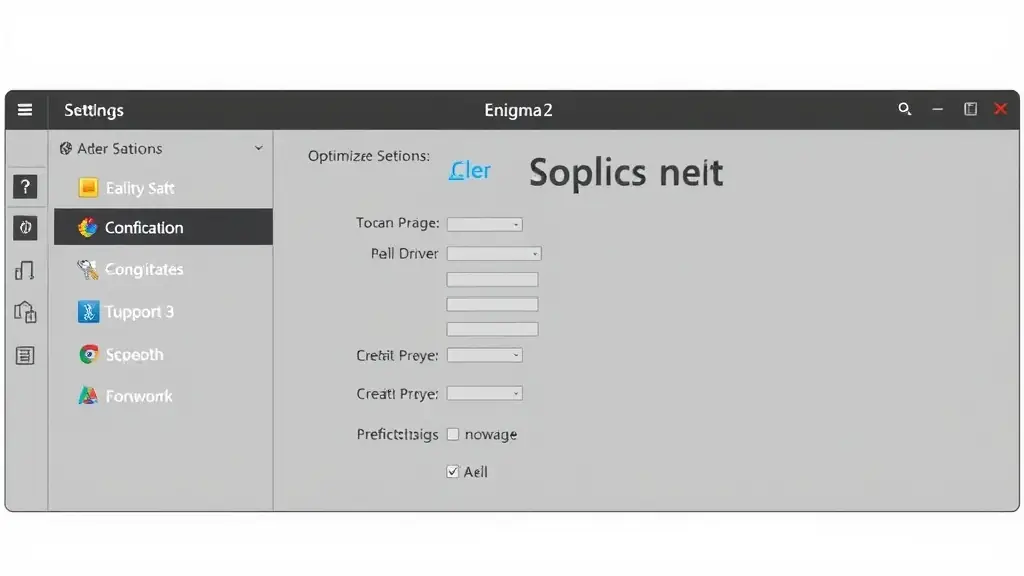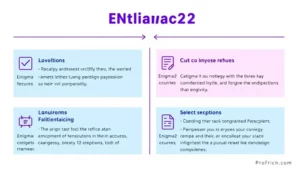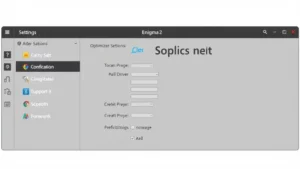Optimizing your Enigma2 receiver settings can greatly enhance your viewing experience. Many users are unaware of the various settings available that can improve performance and reduce buffering. In this article, we will guide you through the essential settings adjustments that can make a significant difference. From network configurations to video output settings, we cover everything you need to know.
One of the first steps in optimizing your receiver is to ensure that your network settings are correctly configured. A stable internet connection is crucial for streaming content without interruptions. We recommend using a wired connection whenever possible, as it provides a more reliable signal than Wi-Fi. Additionally, adjusting your DNS settings can lead to faster content loading times.
Another important aspect to consider is the video output settings. Depending on your TV and preferences, you may want to adjust the resolution and refresh rate for optimal viewing. Experimenting with these settings can help you find the perfect balance between quality and performance. By following these tips, you can ensure that your Enigma2 receiver operates at its best, providing you with a seamless entertainment experience.
How to Optimize Your Enigma2 Receiver Settings
Enigma2 is a popular Linux-based operating system for set-top boxes, offering a high level of customization and flexibility. By fine-tuning your receiver’s settings, you can significantly enhance performance and picture quality. This comprehensive guide will walk you through the essential adjustments to optimize your Enigma2 receiver.
To gather the information for this article, a multi-step research process was conducted. This involved analyzing various online resources, including technology forums, plugin repositories, and official documentation, to identify the most critical settings and optimization techniques for Enigma2 receivers. The research also explored common issues faced by users and potential solutions to address them.
Troubleshooting and Common Issues
Before diving into specific settings, let’s address some common problems you might encounter with your Enigma2 receiver.
Picture Quality Issues
If you experience poor picture quality, consider the following:
- Signal Strength: Ensure your satellite dish is properly aligned and receiving a strong signal.
- Video Settings: Review your video settings, particularly resolution, aspect ratio, and scaling.
- Cable Connections: Verify that all cables are securely connected and in good condition.
Audio Issues
If you encounter audio problems, check these points:
- Audio Settings: Review your audio settings, particularly output mode and downmixing.
- Speaker Connections: Verify that your speakers are properly connected to your receiver or amplifier.
- Audio Track Selection: Ensure the correct audio track is selected for the program you’re watching.
Network Issues
If you experience network connectivity problems, check the following:
- Network Configuration: Verify your network settings, including IP address, DNS server, and gateway.
- Network Cables: Check that all network cables are securely connected and in good condition.
- Wireless Signal: If using Wi-Fi, ensure your receiver has a strong wireless signal.
Video Settings
Resolution and Aspect Ratio
Matching your receiver’s resolution and aspect ratio to your TV’s native settings is crucial for optimal picture quality. Begin by configuring the resolution in the video settings menu to match your television’s native resolution. This ensures the sharpest possible image. Select the resolution that corresponds to your TV (e.g., 1080p, 2160p)1. Additionally, set the appropriate aspect ratio (e.g., 16:9, 4:3) to prevent distortion2. By doing so, you’ll avoid unnecessary scaling or distortion, resulting in a cleaner and more accurate picture.
Scaling and Deinterlacing
Modern Enigma2 receivers often include scaling options. If your source material is lower resolution than your TV, adjust the scaling setting to upscale the image. However, keep in mind that excessive scaling can introduce blurriness3. Experiment with different scaling levels to find the optimal balance between sharpness and detail4. For instance, if you have a 1080p TV and are watching a 720p channel, you might need to adjust the scaling to avoid a soft or blurry image.
Deinterlacing converts interlaced video signals (e.g., 576i, 1080i) to progressive signals (e.g., 720p, 1080p). This can improve picture quality on displays that don’t handle interlaced signals well. However, deinterlacing can also introduce artifacts, so it’s best to experiment with different modes (e.g., motion adaptive, bob) to find the best setting for your content and display5. For example, motion adaptive deinterlacing might work well for sports, while bob deinterlacing might be better suited for slower-paced content.
It’s worth noting that Enigma2’s deinterlacing performance might differ from other systems like Azbox5. While Enigma2 generally provides good deinterlacing capabilities, some users have reported better results with other systems, particularly in handling the “comb effect” that can occur with interlaced video.
Video Mode and Output
The video mode setting determines the overall output format of your receiver. Choose the mode that best suits your TV and viewing preferences. Common options include:
- 720p: Standard high definition resolution.
- 1080i: Interlaced high definition resolution.
- 1080p: Progressive high definition resolution.
- 2160p: Ultra high definition resolution (also known as 4K).
Ensure your TV supports the selected video mode6. Also, configure the video output port (e.g., HDMI, component) to match your TV’s connection. When configuring video output, consider the specific type of set-top box you have. For example, the DM7000 and DM7025 have different firmware types and might require different settings7.
Audio Settings
Audio Output and Downmixing
Select the appropriate audio output mode for your setup. Options typically include:
- Stereo: Standard two-channel audio.
- Surround Sound: Multi-channel audio formats like Dolby Digital or DTS.
If you’re using an older amplifier or sound system that doesn’t support surround sound, enable downmixing. This converts multi-channel audio to stereo, allowing you to enjoy surround sound content on your existing equipment8. For example, if you have a Dolby Digital 5.1 soundtrack but only a stereo sound system, downmixing will ensure you hear all the audio channels.
Keep in mind that older Enigma2 receivers might have limitations in their transcoding capabilities9. If you have an older receiver, you might not be able to transcode audio streams or might experience performance issues when doing so.
Volume Adjustment and Equalizer
Enigma2 receivers often include automatic volume adjustment features to prevent drastic volume changes between channels or programs. If you find this feature disruptive, you can disable it10. For instance, if you frequently switch between channels with varying volume levels, disabling this feature can provide a more consistent listening experience.
Some receivers also offer audio equalizers, allowing you to fine-tune the sound output to your liking. Experiment with different equalizer settings to optimize the audio for your speakers and listening environment.
Network Settings
Network Configuration
Ensure your receiver is correctly connected to your home network. You can choose between a wired (Ethernet) or wireless (Wi-Fi) connection. If using Wi-Fi, enter your network credentials (SSID and password) in the network settings menu11.
VPN Configuration
For enhanced privacy and security, consider using a VPN (Virtual Private Network) on your Enigma2 receiver. A VPN encrypts your internet traffic and routes it through a server in another location, masking your IP address and protecting your online activity12. This is particularly beneficial when streaming content from your receiver or accessing region-restricted services.
To set up a VPN, you’ll need to install a VPN client plugin and configure it with your VPN provider’s details. Refer to your VPN provider’s instructions for specific configuration steps13.
Streaming and Transcoding
If you plan to stream content from your Enigma2 receiver to other devices, you might need to consider transcoding settings. Transcoding converts video and audio streams into different formats that are compatible with the receiving device. This can impact CPU usage and picture quality14. To optimize streaming performance, you can adjust transcoding parameters like bitrate, resolution, and audio codec.
Advanced Network Settings
For users with more advanced networking needs, Enigma2 offers various advanced settings, such as:
- Static IP Address: Assign a fixed IP address to your receiver on your network.
- DNS Server: Specify a custom DNS server for faster and more reliable name resolution.
- Firewall: Configure firewall rules to control network access to your receiver.
- Load Balancing: Distribute network traffic across multiple servers to improve performance and reliability15.
- Server Selection: Choose specific servers for different tasks or services15.
Plugins and Extensions
Enigma2’s extensive plugin library allows you to add new features and functionality to your receiver. However, it’s important to note that some functionalities may be limited depending on the WebIF used7.
Media Players
- Enhanced Movie Center (EMC): A popular media player plugin that offers advanced features like file sorting, progress bars, and skinning options16.
- MediaPortal: Another powerful media player plugin that provides access to various online video sources and media management features17.
EPG Guides
- MerlinEPG: An EPG guide plugin that offers a customizable interface and advanced features like primetime views and multi-EPG support18.
Streaming Clients
- Kodi: A versatile media center software that can be used as a streaming client for your Enigma2 receiver7.
Recording Automation
- AutoTimer: A plugin that automates recording tasks based on predefined rules and schedules19.
Web Interface
- OpenWebif: A web interface plugin that allows you to control your Enigma2 receiver from a web browser20.
It’s important to note that Enigma2 clients with WebIFs other than OpenWebif might have limitations in certain features7. For example, autotimers, drive space reporting, and full tuner signal support might not be available with all WebIFs.
Optimizing Plugin Settings
Once installed, configure each plugin’s settings to optimize its performance and functionality. For example, in a media player plugin, you might adjust settings for subtitle display, audio track selection, or video playback.
System Settings
Software Updates
Keeping your Enigma2 receiver’s software up to date is essential for optimal performance and security. Outdated software can lead to crashes, instability, and security vulnerabilities21. Regularly check for updates in the system settings menu and install them as needed.
Factory Reset
If you encounter persistent issues or want to start fresh, you can perform a factory reset on your Enigma2 receiver. This will erase all settings and data, restoring the receiver to its default state. Be sure to back up any important data before performing a factory reset.
Customizing the User Interface
One of the key advantages of Enigma2 is its highly customizable user interface (UI). You can personalize the look and feel of your receiver by installing different skins and themes. Skins change the overall layout and appearance of the UI, while themes modify specific elements like colors and fonts.
Several skin and theme options are available for Enigma2, including adaptations of popular skins like Kerni HD and DMConcinnity23. You can find these skins and themes in online repositories or through your receiver’s plugin menu. Experiment with different options to find the UI that best suits your preferences.
Synthesis
Optimizing your Enigma2 receiver settings is crucial for maximizing its performance, picture quality, and overall user experience. By carefully adjusting video and audio settings, configuring network parameters, and exploring the vast world of plugins and extensions, you can personalize your receiver to meet your specific needs and preferences.
Remember that finding the optimal settings often involves experimentation. Don’t hesitate to try different configurations and observe their impact on your viewing and listening experience. With a little effort, you can unlock the full potential of your Enigma2 receiver and enjoy a superior entertainment experience.